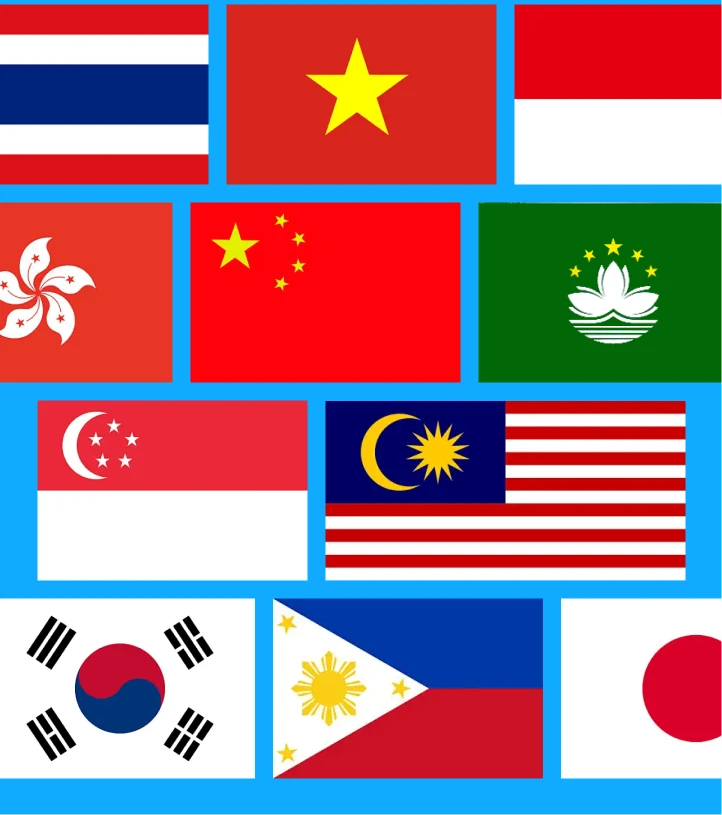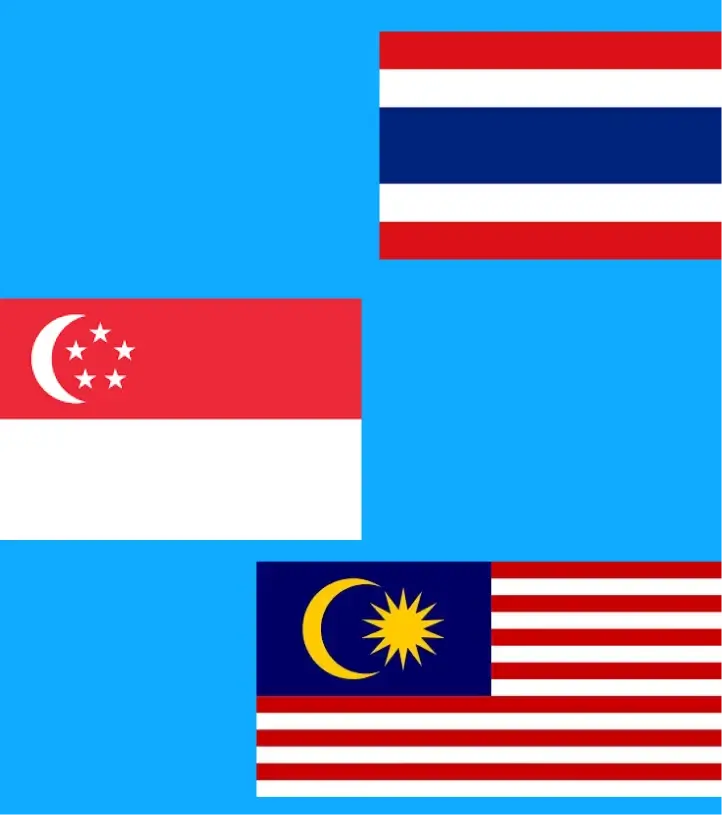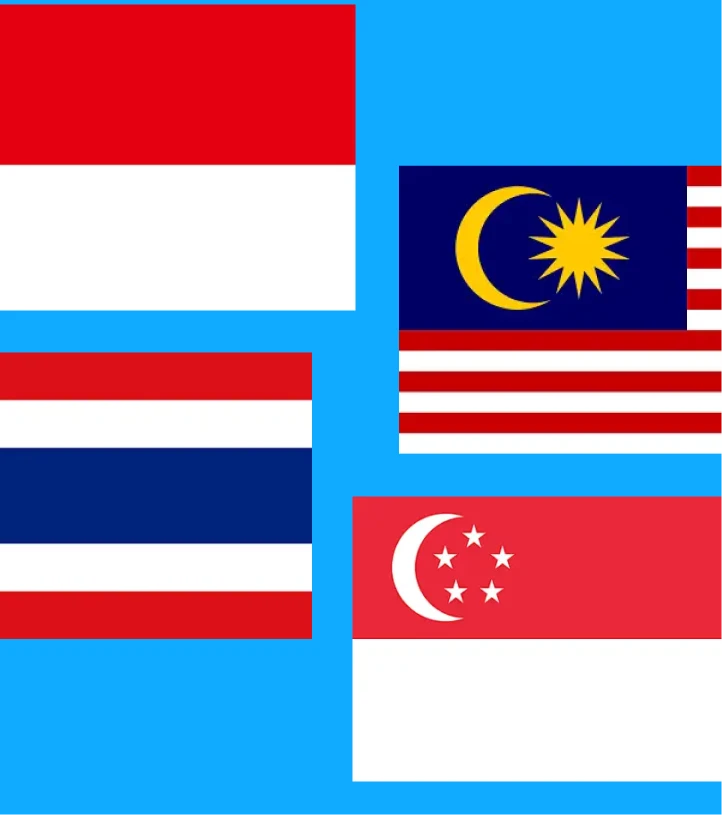eSIM Plans for Travelers to The Japan

You will get iMoney by purchasing eSIM and recommending esim.
*If you can't use your plan, you’ll be eligible for a refund.
*Secure payment guaranteed.
 Plan Type
Plan TypeData Only
 Activation Policy
Activation PolicyPlease ensure activation within 30 days of purchase.
 Network
NetworkKDDI / softbank / IIJ DoCoMo
 VALIDITY POLICY
VALIDITY POLICYThe validity period starts when the eSIM connects to any supported networks.
 eKTY (Identity Verification)
eKTY (Identity Verification)Not Required
 Speed
Speed4G / 5G
 Other Info
Other InfoThe eSIM QR code will arrive in your email within a few minutes.
 Hotspot
HotspotYou can use a hotspot to share data with other devices.
More affordable regional eSM plan
If you're traveling to multiple countries, the regional packages below offer a better value.

Reasons to Choose Us
Experience seamless travel connectivity with iRoamly: instant high-speed internet, effortless usage, endless data, and 24/7 support, all designed for the modern traveler's peace of mind.
How does iRoamly work?
- 1
- 2
You can also view the eSIM QR code on the successful purchase page or under the "my eSIM" section after logging in.
- 3
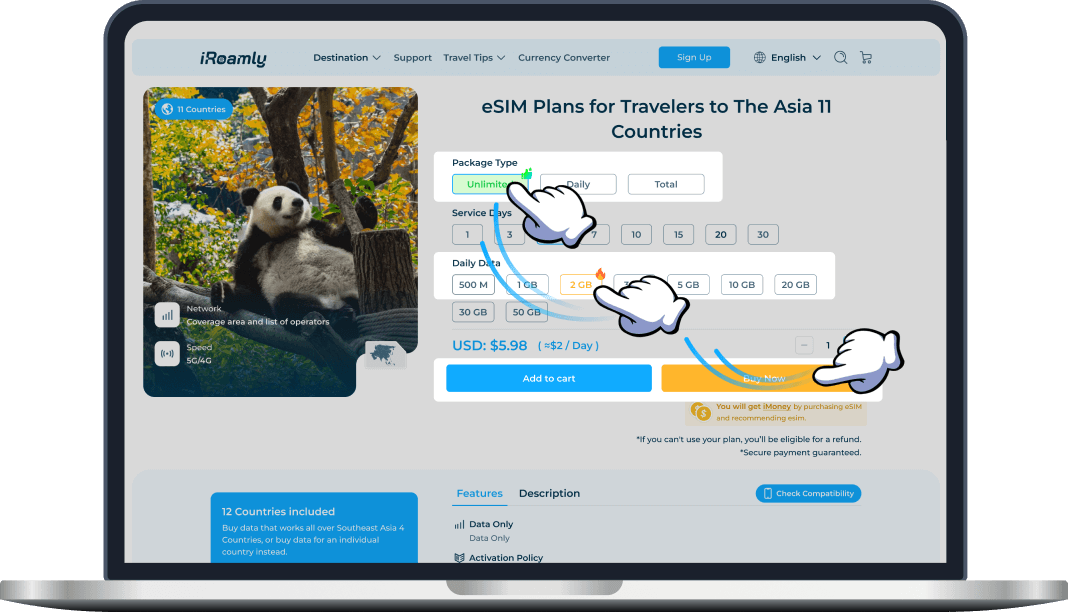
Hear From Our Happy Travelers
Explore genuine reviews from users who've journeyed far and wide with iRoamly. Learn how our eSIMs made their travels smoother and more connected.
What can you do with different data plans?
Data Calculator500MB Data
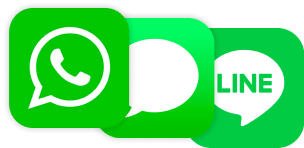
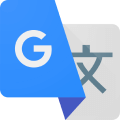
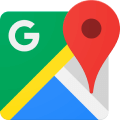
1 GB Data
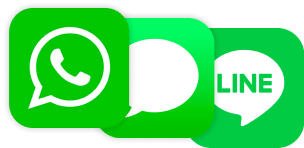
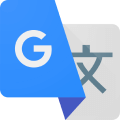
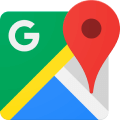
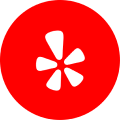
Unlimited Data Plan
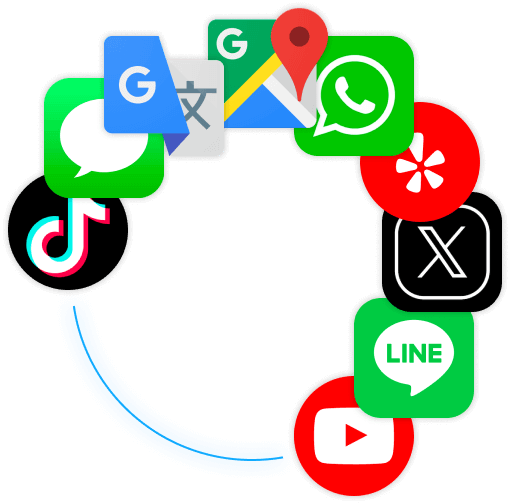
Frequently Asked Questions
Yes, eSIMs are indeed available in Japan!
Before you make any purchases, just ensure your phone isn’t locked to a specific carrier and supports eSIM technology. You can check your phone’s compatibility on our eSIM-compatible device list.
Once confirmed, you’re good to go and can activate an eSIM with major local providers or international eSIM services, making your connectivity hassle-free.
Enjoy Your Japan Vacation
Below is the travel guide for Japan country, including recommended attractions, best times to visit, and various precautions.
The 10 Days of Japan Travel: Modern and Cultural Itinerary
9 Major Japanese Traditions Every Traveler Must Experience
Discover Japan: 51 Amazing Facts You Need to Know
What to Buy in Japan? - Top 15 Must-Buys for Your Next Trip
Explore Top 15 Fun Activities in Osaka | Japan
15 Unique Japanese Islands: Where and How to Get There
Latest: Average Height in Japan - Data, Comparison & More
Celebrating Christmas in Japan: A Unique Festive Experience